| MULTIMEDIA |
| AVIedit |
| AVIFrate |
| AVIDiag |
| Album3D |
| WEB TOOLS |
| Logalizer |
| Snowflake |
| Snowflake II |
| AM software |
| News |
| About us |
| Mirrors |
| Links |
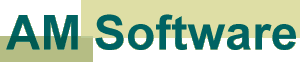 |
AVIedit | Album3D | Web tools | Forum | Links |
| Download | Logalizer | ||||
| Order | Snowflake | ||||
| Support |
Converting Q3 demos to AVI using AVIeditYou're reading this article, so we assume you are familiar with Quake :) Probably you have seen the movies over the net and now you're ready to start with your own one.As you already know, Q3 allows you to track down your mission in a form of series of picture files, or just screenshots. This can be done in console mode by typing cl_avidemo NN where NN stands for the number of frames per second. For example, cl_avidemo 25 will write 25 screenshots per second, and cl_avidemo 0 will stop tracking. You may wish to /bind some keys to these commands to avoid too much typing later. So, after you launch Quake and load the demo, enter the first command, then play the demo, then enter the second command. You will finish with a lot of .TGA files in your /screenshots directory. You are ready to get the pictures in a movie. Start AVIedit. Go to File/Import/Bitmap images menu item. You will see an AVI options dialog box. Set color depth to TrueColor, speed, fps to the same value you used in cl_avidemo command, and frames per .bmp to 1. Click Ok. In a standard Select Image dialog box click on the last image that you would like to import, then scroll the list and click with SHIFT pressed the first image. This ensures you will get right pictures order instead of getting "last on the top". Click Save button. Now you will see Video Compression dialog box. Scroll down the list to get DivX codec selected (either Fast or Low motion). Click Configure button. Set the keyframes interval to 1 second, crispness to 100, data rate to 600 kbps. Click Ok here and in the Video Compression window click Ok too. You will see just running digits like IMG->AVI step NNN and nothing more. Try to relax :) After all, AVIedit will load the AVI file just created. It defaults the name to OutputBM.avi when importing pictures. The file will be created in the same directory where you do import. To fix the file header (on imported movies there is an empty handler field), close the OutputBM.avi then select File/AVI header menu item, load the file again and fill in the handler field with same 4 characters you see at right (DIV3 for Low motion DivX codec, or DIV4 for Fast). Click Ok. That's all! (Should I suggest you click a file created ? :) Advanced TopicsQ. What is .TGA file ?A. It is an image file saved in TARGA format. It is less popular than Windows Bitmap (.BMP) format but offers nearly the same file sizes and picture quality. You can edit these files using Adobe Photoshop, JASC Paint Shop Pro, convert and view them using IrfanView, ACDSee and many other software including AVIedit. Q. How much HDD space I need ? A. To calculate the size of a single .TGA file, just multiply your screen width in pixels by screen height, then take the result three times. Say, for 640x480 resolution you will get 640*480*3/1024 = approx. 900 KB To determine how much space will eat the entire demo multiply this value by cl_avidemo parameter and by time duration in seconds. For example, the 20 seconds of a 25 FPS demo will occupy 900*20*25/1024 = approx. 440 MB on your storage device. After you import the frames and compress to avi file, you can delete them. Q. What about video settings ? A. Your problem starts when you choose a framerate to cl_avidemo :) The higher is NN value you used, the smoother is the movement in a demo. Setting a 20 frames per second or less you can get jerky video. On the other hand, your PC should support fine such a huge data stream: for 640x480 @ 25 fps you will get 640*480*3*25/1024 = approx. 22500 KB/sec. Due to system overload you may drop down to 10 fps or even less :( Next topic to discuss - the DivX settings. The main idea - the higher the data rate, the better final movie quality. But the file size will grow too. To share your movies on a CD-R media you can choose the data rates from 900 kbps to 2000 kbps, while the internet surfers probably will expect 1/4 size movies at less data rate, from 128 kbps to 420 kbps. Anyway, you will need to experiment a bit. Q. Does trial AVIedit accept large series of screenshots ? A. Sorry, no free cheese... But you still can join few short imported avi files together in AVIedit to get a large one, if the registration fee is too much for you. On the other hand, Q3 creates only 10K frames at a time. Q. How do I add the soundtrack to the demo ? A. Load demo avi file in AVIedit, then drag a .WAV file on its window. Next, save the result to a new avi file. |
Copyright 2000, 2009 AM Software